Creating and Setting Up an Account in Alocity Control Center
How to Activate and Configure Your Alocity Control Center Account
- Submit a Support Ticket. To create your account and receive your admin credentials, you need to submit a support ticket with the following information:
A. Account Name
B. First Name
C. Last Name
D. Phone Number (Cellphone)
E. Email
Important Note:
The first name you provide must belong to the person who will access the account.
If you are an integrator performing an installation for a customer, provide the customer’s name but include your information for temporary access to set up and configure the account. - Go to your email inbox and you should have received a welcome email with the subject "Welcome to Alocity" from the sender "Alocity <noreply@alocity.com>"
(see image below)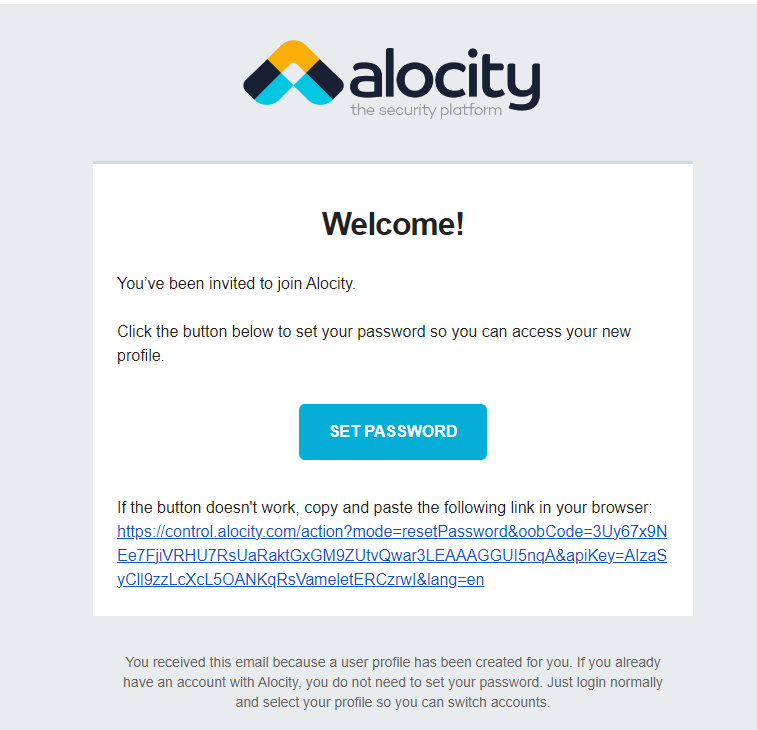
- Click on the link to set your password, please note that it must contain at least eight characters, including at least 1 uppercase letter and 1 number
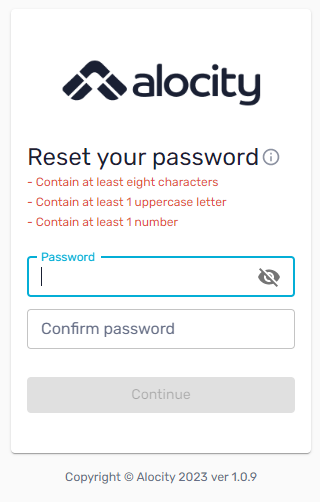
- Once finished you will automatically be logged in to the Alocity Control Center
- If you don’t get the welcoming email, please check your spam folder.
- If the spam folder is empty, please go to the login page https://control.alocity.com page and click on forgot password to get a new email to start the process again:
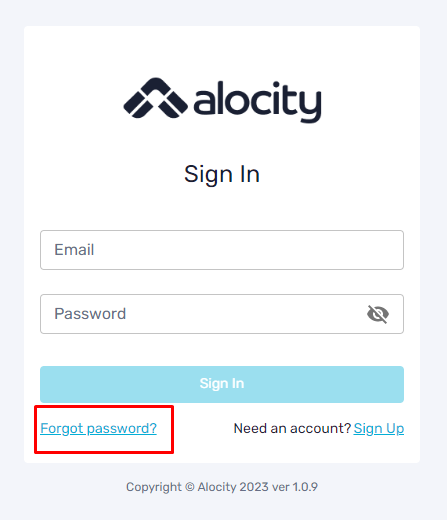
NOTE: Some email providers firewall might block the alocity server, please set your firewall's setting to be able to accept emails from the address described in step number too. If you require additional information, please contact support or your account manager.