Configuring AI Video Agents in Alocity
How to automate detection using AI-powered video analytics tools.
AI Video Agents replace the former AI Analytics module, introducing a more flexible and powerful toolset for assigning intelligence to your cameras. These agents help you detect events, define behavior zones, and automate alerts — all from within the Alocity Control Center.
Accessing the AI Video Agent Module
To access the AI Video Agent configuration tools:
-
Option 1: click the gear icon from the top right corner to access Settings , then select AI Video Agent:
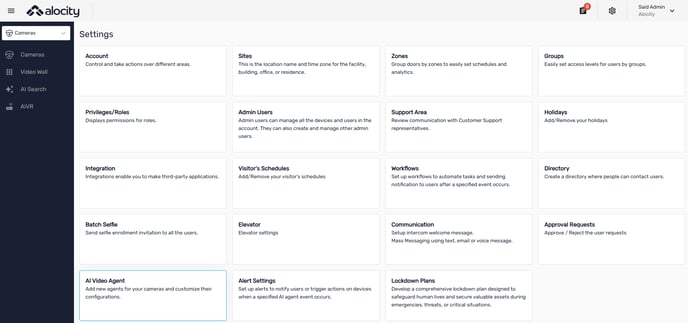
-
Option 2: From the camera live view dashboard, scroll down and click the Create AI Video Agent

This will open the full management panel where you can add, modify, or delete agents for each camera.
Creating a New AI Video Agent

-
Choose an Agent Type
-
Agents are organized by detection goals. Categories include:
-
Detection
-
Intrusion
-
Unattended Station
-
Line Crossing
-
Person of Interest
-
Crowding
-
-
-
Select the Camera
-
Choose the camera and site where the agent will be assigned, you can filter by site and configuration status to display the cameras you want to configure, click on the thumbnail to start the configuration process
-
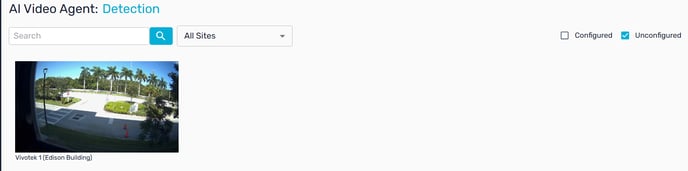
-
Define Detection Area
- By default the camera will activate the whole scene as the detection area, if you want to select a specific area delete that region and continue:
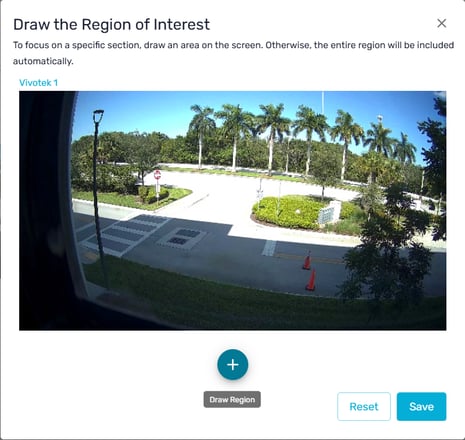
-
-
Use Draw Region to define the zone of interest.
- Select the categories you want to detect according to the scene. (Eg. In a parking lot you want to activate vehicle and people, and in an office space only people.)
-
You may configure detection thresholds such as max object count or time in zone, depending on the agent type. Click Confirm when prompted, this will create the video Agent and take you to the alert settings automatically.
-
-
Set Alert Preferences (Optional)
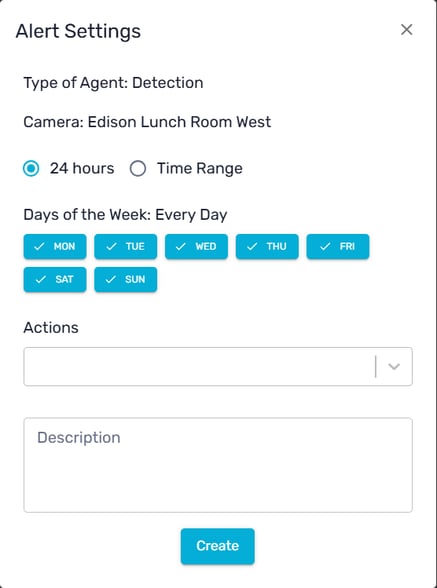
-
-
You will be prompted to set alerts (email or SMS) and define the schedule.
-
Choose specific days and time ranges or set it to 24/7.
- If you don't need alerts for this agent you can close the window and and begin live analysis.
- Click Create to activate the Alert.
-
Additional Notes:
-
AI Video Agents operate continuously based on the parameters you define.
-
You can edit or disable agents at any time through the AI Video Agent module.
-
Use Alert Settings to manage existing notifications and add secondary actions.
-
This feature is under active development and capabilities may expand with new detection types and smarter alerting logic.